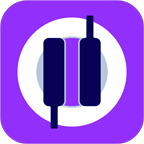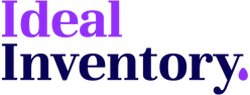Articles in this section
Sales Data Missing
Pour Data Missing
Incorrect Report Unit Display When Entering Inventory
"Attempted to Divide by Zero" Error When Posting Inventory
Inventory Count Cannot Be Posted - Error Message
Items Not Recognized from the Freepour Scale
"?" Error Message from the Freepour Scale
Pour vs. Sale Variance
Inventory Usage Variance
Common Questions & Errors
Incorrect Report Unit Display When Entering Inventory
Issue:
If the Report Unit column for an item (e.g., fluid ounces or milliliters) displays an incorrect unit of measure while manually entering inventory, this may be due to a tracking or report unit change that wasn't properly saved in the case size.
Example:
You add a new item, such as a beer keg, and set “Keg” as the report or tracking unit.
You save the item with this unit and create a case size.
Later, you realize the tracking or report unit should be fluid ounces, so you change the unit and save the item.
However, if you do not also update and save the case size, the item may still be linked to the original unit (e.g., kegs).
Solution:
Open the item editing window.
Edit the case size to ensure the correct conversion from the purchase unit to the tracking unit.
Re-save the case size to apply the changes properly.
This should ensure the correct unit is reflected in the Report Unit column when entering inventory.

Attempted to Divide by Zero" Error When Posting Inventory
Issue:
This error occurs when a Transfer Sheet was saved with a blank row. This means an item was added to the transfer but no quantity was entered.
Solution:
- Locate the Transfer Sheet with the blank row.
- Open it for editing.
- Either delete the blank row or enter the correct stock transfer quantity.
- Post the transfer.
- Reopen the inventory sheet you attempted to post and try posting again.
This should resolve the error and allow the inventory to be posted successfully.
Inventory Count Cannot Be Posted – Error Message
Issue:
If you receive an error message when trying to post inventory, it is likely due to a case size that was not properly saved after changes were made. This causes the item to appear in the inventory list with conflicting units of measure.
Solution:
- Identify the problem item:
- Go to Manage > Case Size Details in the sidebar.
- In the Case Size Details window, filter the Purchase, Pack, or Tracking Units columns.
- Filter for blank values—items that appear in this list should not have a case size.
- If an item does have a case size but is missing unit details, it is likely causing the issue.
- Fix the case size:
- Open the item editing window.
- Edit the case size to ensure the unit conversion is correctly applied.
- Re-save the case size.
- Post inventory again:
- Return to the inventory sheet and try posting again. The issue should now be resolved.
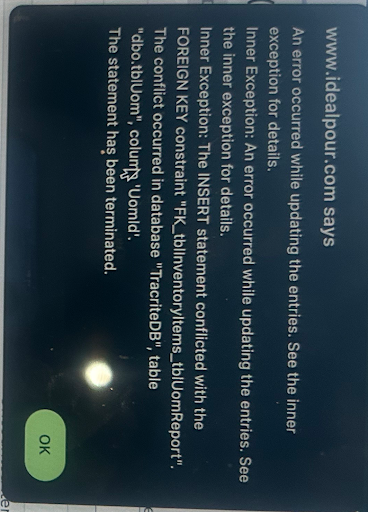
Items Not Recognized from the Scale
Issue:
When importing inventory counts from the scale, you may receive a message stating, “Some items were not recognized and will not be imported.” This happens because the scanned barcodes are not linked to any case size in the inventory item list.
Possible reasons:
- The item is new and does not exist in your item list.
- The barcode scanned belongs to a case size that hasn’t been added to the item.
- The barcode for the case size has changed and is no longer recognized.
Solution:
- If the item is new, add it as a new item to the item list.
- If the barcode is missing, add it as a new case size for the existing item.
- Once the barcode is linked to an item, re-import the inventory count from the scale. The items should now be recognized and successfully imported.
"?" Error Message from the Scale
Issue:
If you receive a "?" error message when performing a data sync, despite having a Wi-Fi connection, the scale may need to be reconnected to your Ideal Inventory account.
Solution:
- Go to Settings > Next > Location Information.
- Select Get Location Data.
- Click Update Location and wait for the process to complete.
- Once you see the "OK" message, the scale should be successfully reconnected.
Important: If you have a full inventory count stored on the scale that hasn’t been sent, this data will be lost when updating the scale information. You will need to recount the inventory after reconnecting.
If this does not resolve the issue please contact your Ideal Inventory Support Specialist or contact support@idealinventory.com